Profile Settings – Personalize Your Business Presence
Discover how to optimize your business profile settings in Wazzn to enhance your professional presence and attract customers.
Your WhatsApp Business profile is the first impression customers get when they interact with you. A well-optimized profile enhances brand credibility, ensures a professional appearance, and helps customers find essential information about your business.
What You Can Do in Profile Settings
1️⃣ Profile Picture – Update your business logo or profile image to strengthen brand recognition.
2️⃣ About – Add a short business description (max 139 characters) to reflect your identity. (Default: "Hey there! I am using WhatsApp.")
3️⃣ Address – Display your business location to improve customer trust and accessibility.
4️⃣ Email – Provide your official contact email for seamless customer communication.
5️⃣ Business Category – Select the category that best represents your industry for better discoverability.
6️⃣ Description – Write a detailed (max 512 characters) overview of your business, services, and how you assist customers.
7️⃣ Websites – Add links to your official website, helping customers access your products and services with ease.
Saving Changes
Once all details are updated, click "Save" to apply changes. If modifying existing details, select "Save Changes" to keep your profile information current and accurate.
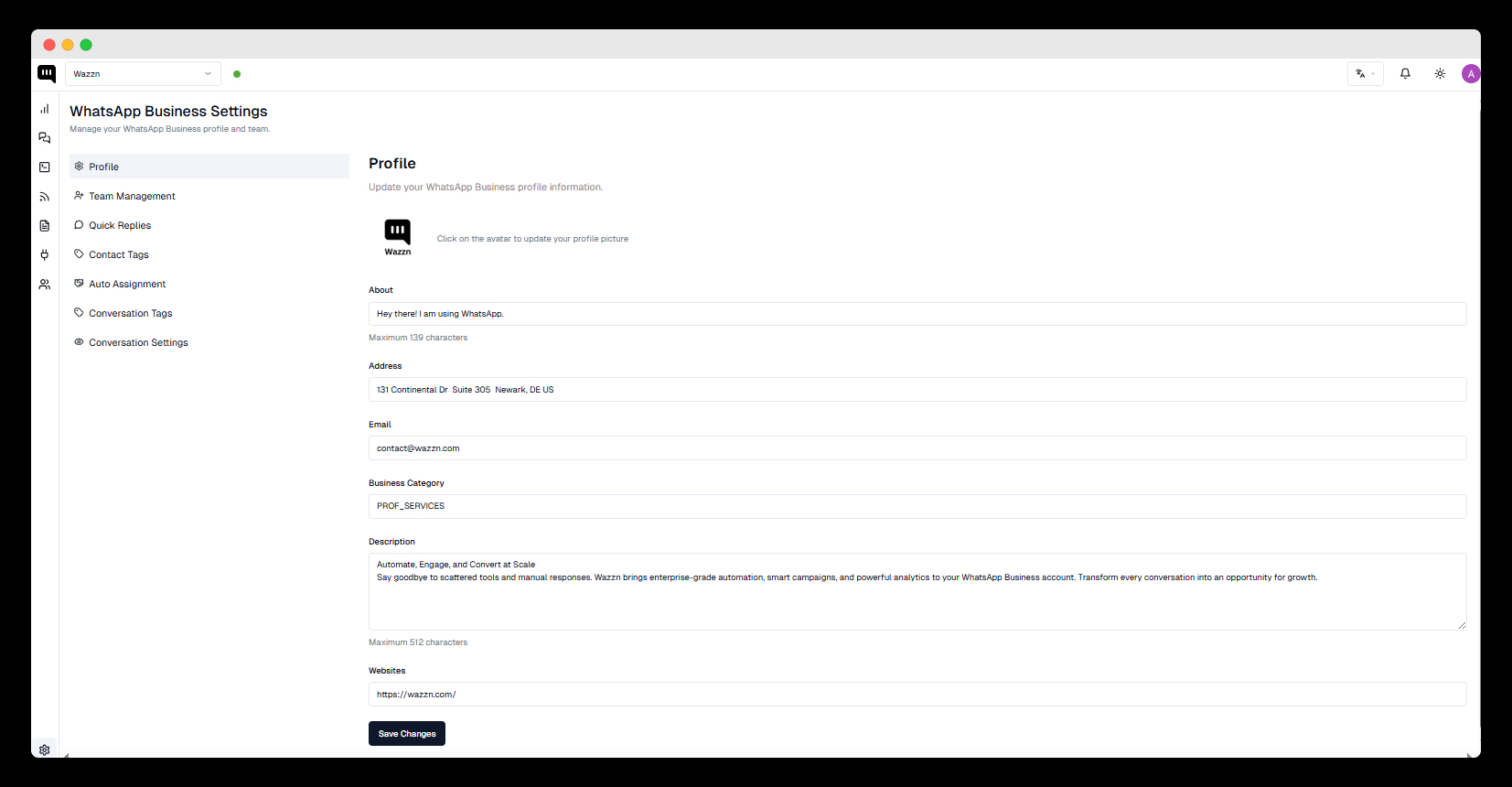
💡 An updated WhatsApp Business profile boosts customer engagement and enhances your WhatsApp marketing strategy by making key information easily accessible.