Auto Assignment – Smartly Distribute Conversations
Learn how to use auto assignment in Wazzn to smartly distribute conversations among your team members.
Auto Assignment streamlines WhatsApp customer support by automatically distributing incoming conversations to the right team members based on predefined strategies. This feature enhances response efficiency, ensures fair workload distribution, and improves overall customer satisfaction.
How to Configure Auto Assignment
1️⃣ Enable Auto Assignment – Activate this setting to automate conversation distribution and optimize WhatsApp messaging workflows.
2️⃣ Select an Assignment Strategy:
-
Least Loaded – Assigns conversations to the team member with the fewest active chats, ensuring balanced customer engagement.
-
Round Robin – Evenly distributes chats among all available agents, preventing overload and maintaining consistent response times.
-
Scheduled – Routes chats based on a predefined schedule, ensuring availability during peak WhatsApp chat traffic.
3️⃣ Assign Team Members – Choose specific team members who should receive and handle customer conversations.
4️⃣ Set a Fallback Strategy – Define an alternative assignment method (e.g., Least Loaded) to ensure continuous customer support, even when no agents are immediately available.
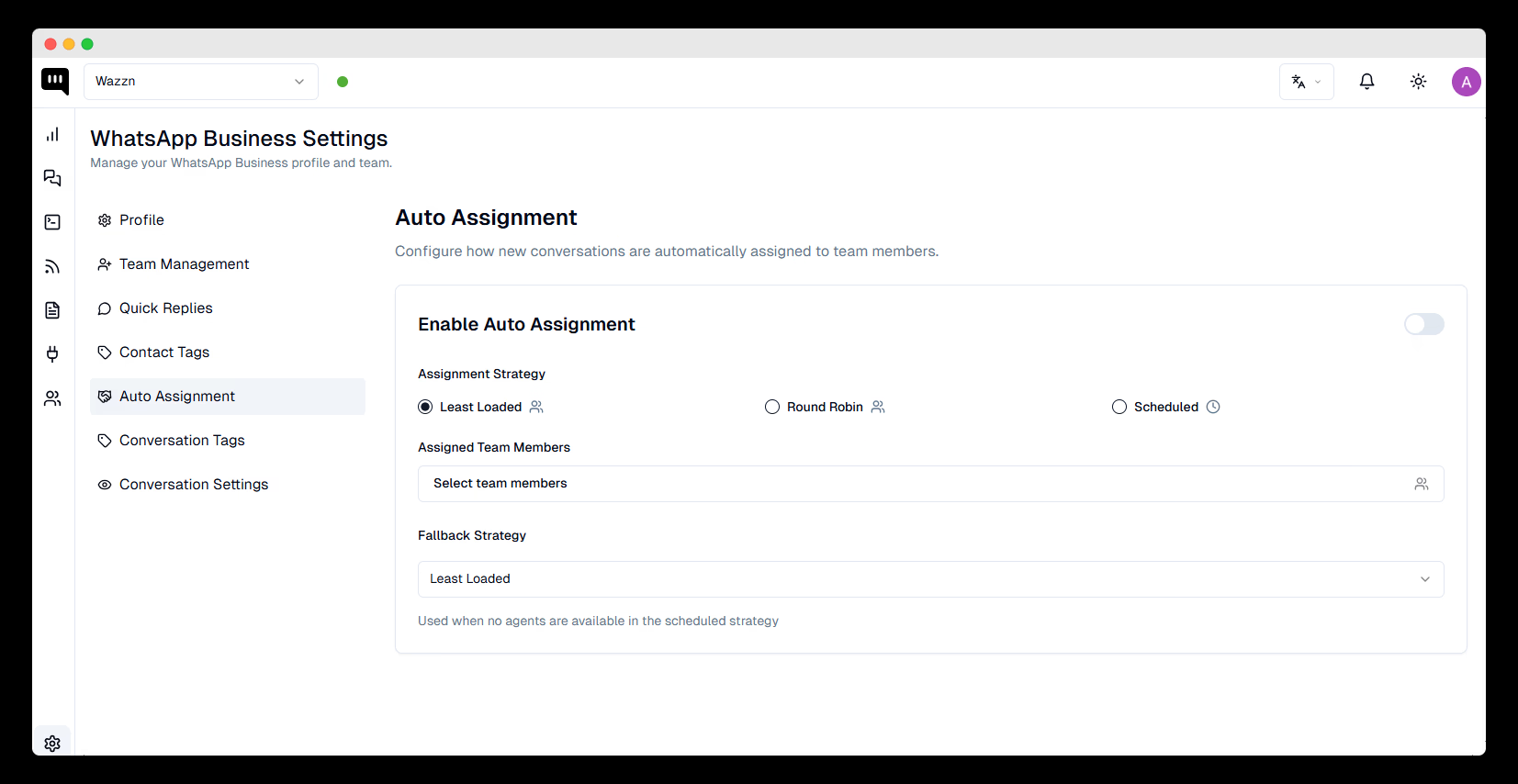
💡 By leveraging Auto Assignment, businesses can enhance their WhatsApp CRM automation, optimize agent productivity, and deliver a seamless customer experience.