Managing Customer Conversations
Learn how to use your messaging dashboard to manage conversations effectively.
Effectively managing customer conversations in Wazzn allows you to stay organized and respond efficiently using WhatsApp Business tools. With features like WhatsApp automation and quick replies, you can streamline customer interactions. Here’s a step-by-step breakdown of how the conversation interface works:
Step 1: Selecting a Message
When you select a message from the conversation list, you will enter the chat screen where you can read and respond to the customer’s message using WhatsApp marketing features such as bulk messaging and predefined templates.
-
Middle Section: Displays the ongoing conversation.
-
Right Side: Shows customer details, where you can add tags and notes for better tracking.
-
Left Side: Contains all incoming conversations from customers, allowing you to switch between different chats easily using WhatsApp CRM integration.
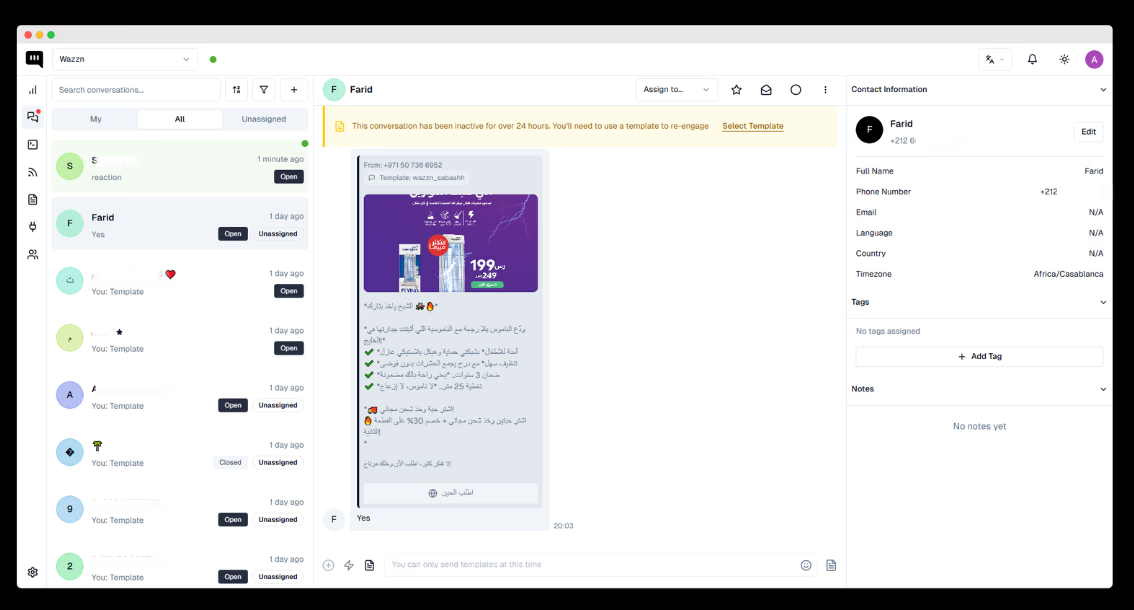
Step 2: Conversation Actions
At the top of the conversation window, you will find several important actions to enhance your WhatsApp customer engagement:
- Customer Name: Displays the name of the person you're chatting with.

Assign To: Allows you to assign the conversation to a specific team member, optimizing WhatsApp Business customer support.
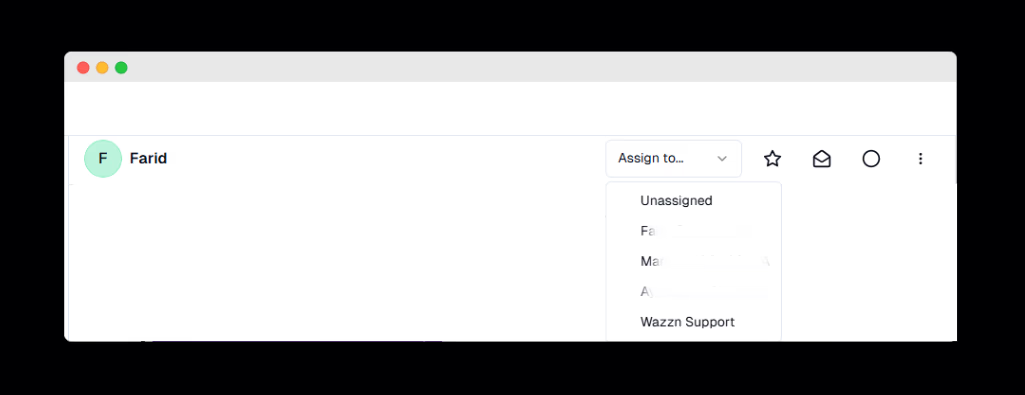
Favorite: Mark important conversations for quick access, useful for WhatsApp sales funnel management.
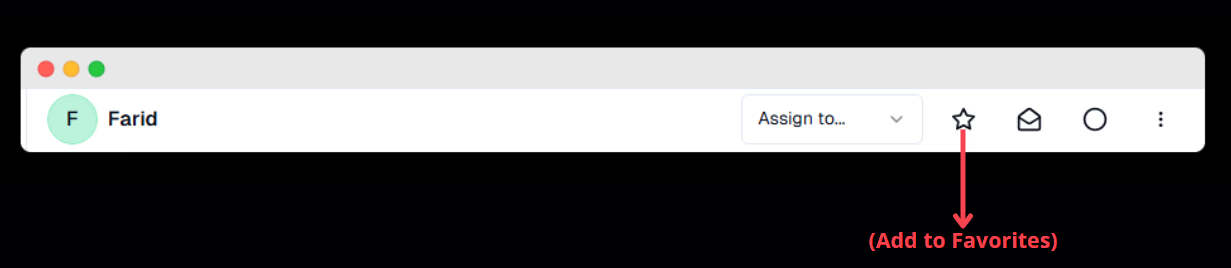
Mark as Unread: Keeps the conversation marked for later reference, helping with WhatsApp remarketing strategies.
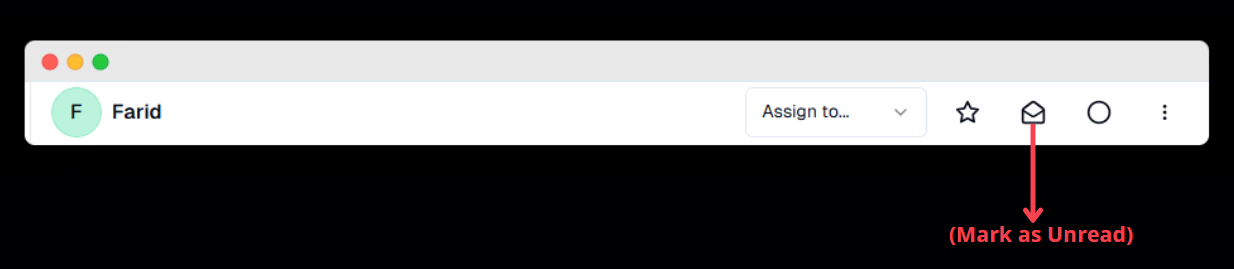
Close Chat: Ends the conversation when it’s resolved, ensuring smooth WhatsApp campaign management.
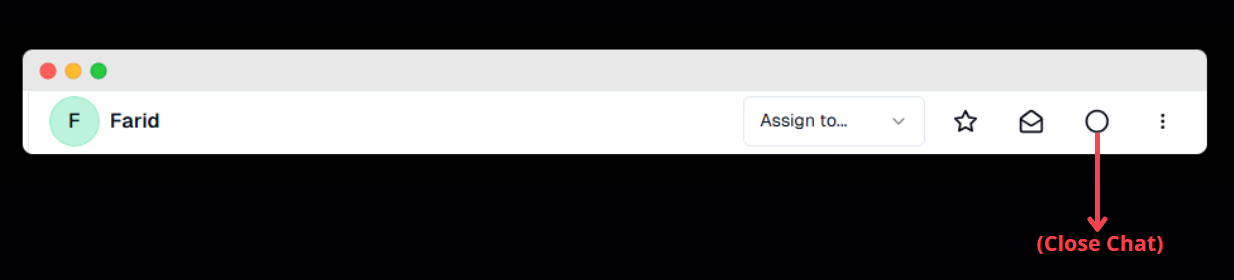
- Block Contact: Restrict unwanted interactions by blocking a customer if necessary.
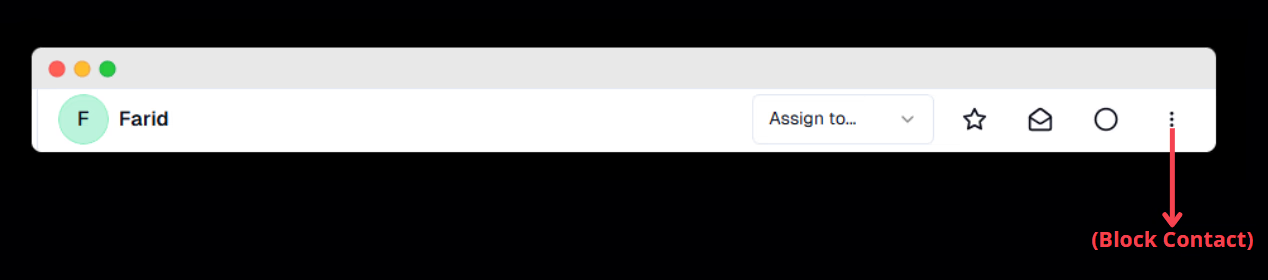
Step 3: Sending Messages & Media
At the bottom of the chat screen, you will find the typing bar, where you can:
- Send personalized WhatsApp messages, emojis, and voice messages.
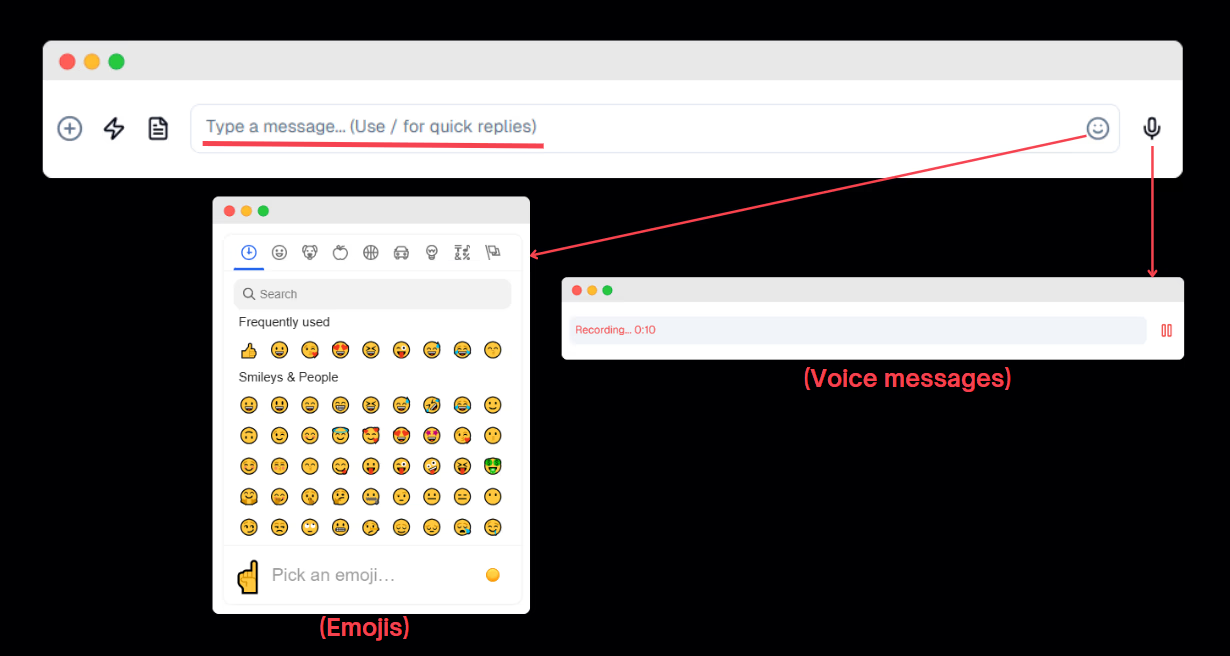
-
Use Message templates and quick replies for faster responses, key to WhatsApp automation.
- Message templates:
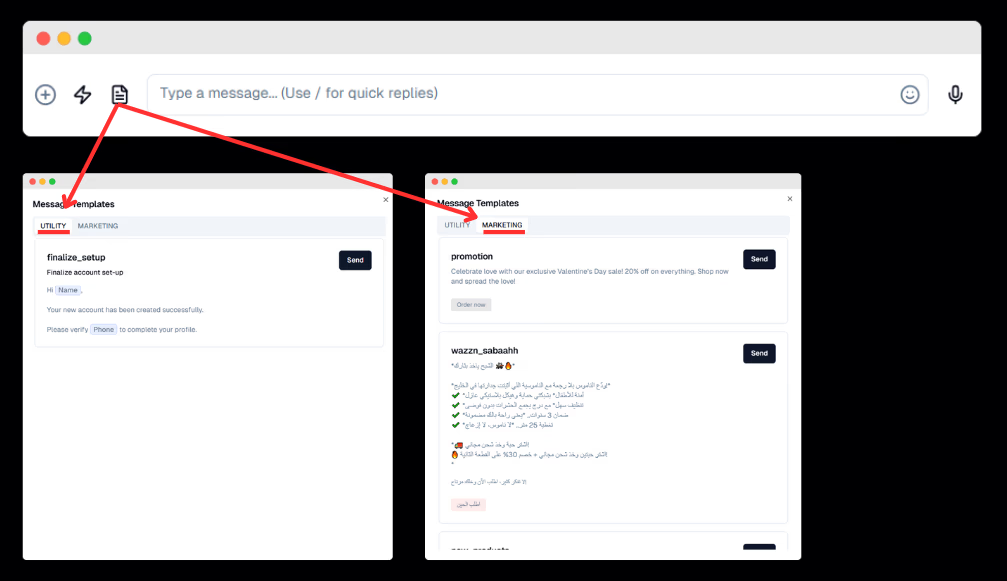
- Quick replies :
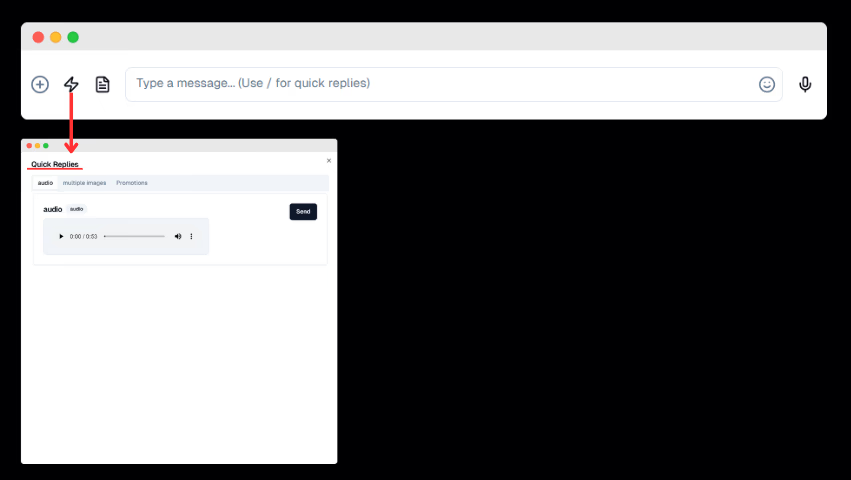
📌If you want to learn how to create templates or quick replies, click on them.
-
Click the plus (+) button to access additional WhatsApp Business options like:
-
Sending audio messages.
-
Uploading photos or attaching files to improve customer engagement.
-
Adding internal notes for your team, improving WhatsApp CRM tracking.
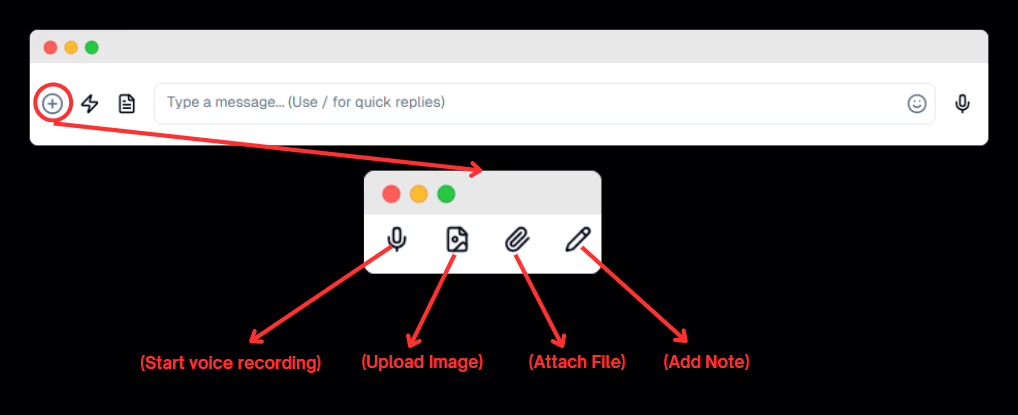
-
Step 4: Customer Information Panel
On the right side, you will find customer details, which you can edit:
- Full Name & Phone Number for easy identification.
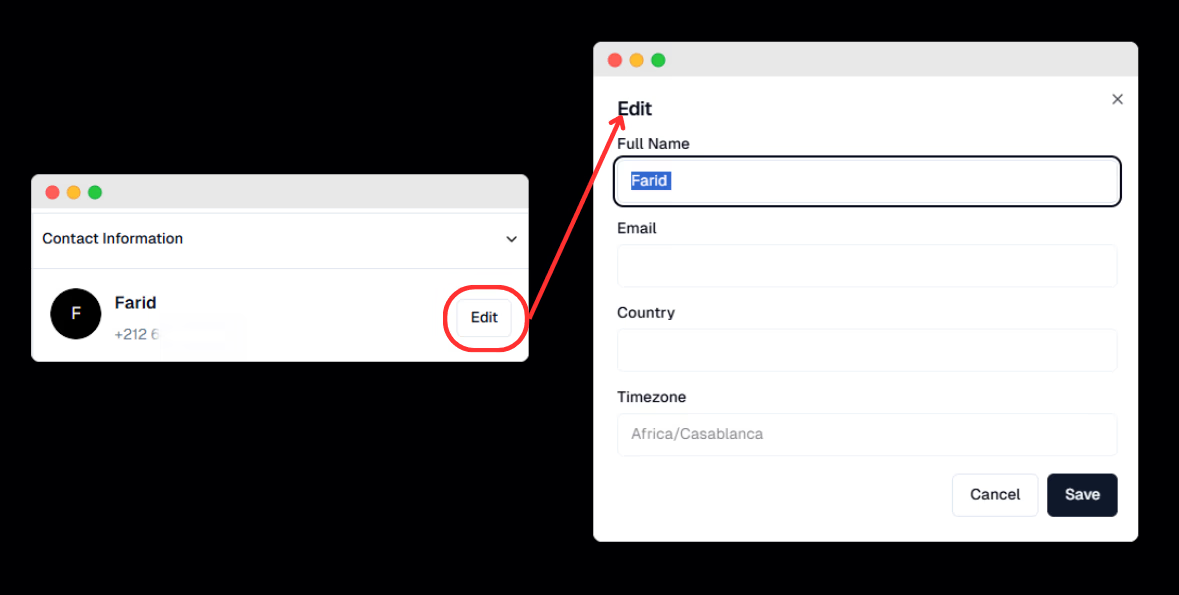
- Full name, Phone Number, Email, Language, Country, and Timezone to personalize WhatsApp outreach.
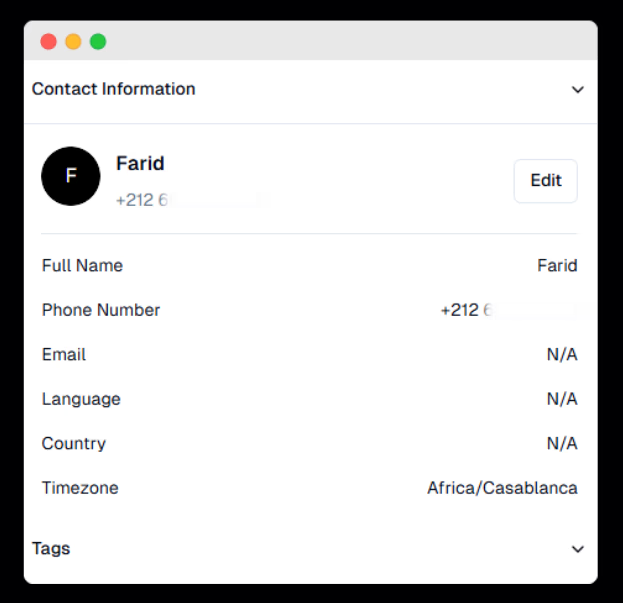
- Below the details, you also have the option to add tags and notes to categorize and track customer interactions efficiently, a crucial feature in WhatsApp lead generation.
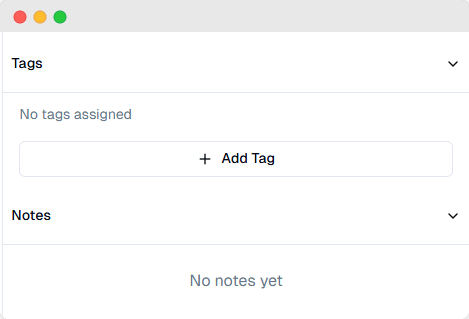
By mastering these steps, you’ll be able to optimize WhatsApp Business messaging, manage conversations smoothly, and improve communication with your clients. 🚀
📌Want to learn more about Tags and Notes?
Tags help you categorize conversations, and notes allow you to add important details for future reference, making them essential for WhatsApp marketing strategies. Click here to learn how to create and manage tags effectively.