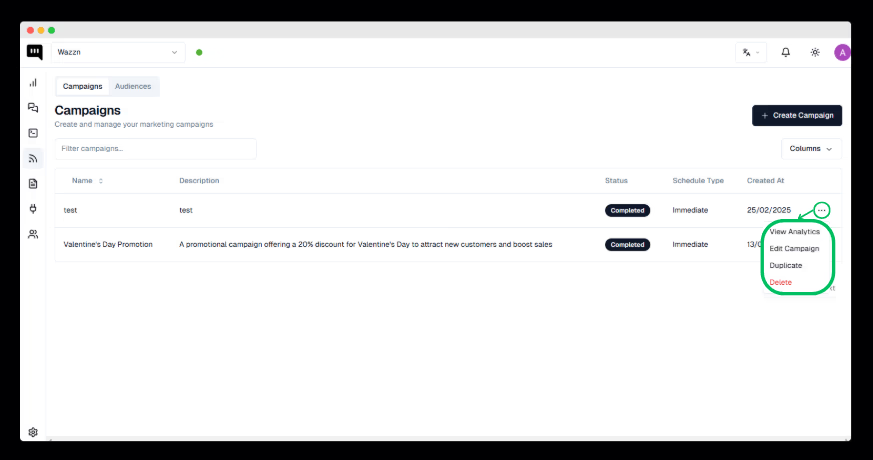How to Create Campaigns in Wazzn
Learn how to create and manage WhatsApp campaigns for your business.
Overview
The Campaigns section in Wazzn allows you to create, manage, and analyze marketing campaigns, helping businesses effectively reach their audience. It provides tools to organize and optimize campaigns for better engagement.
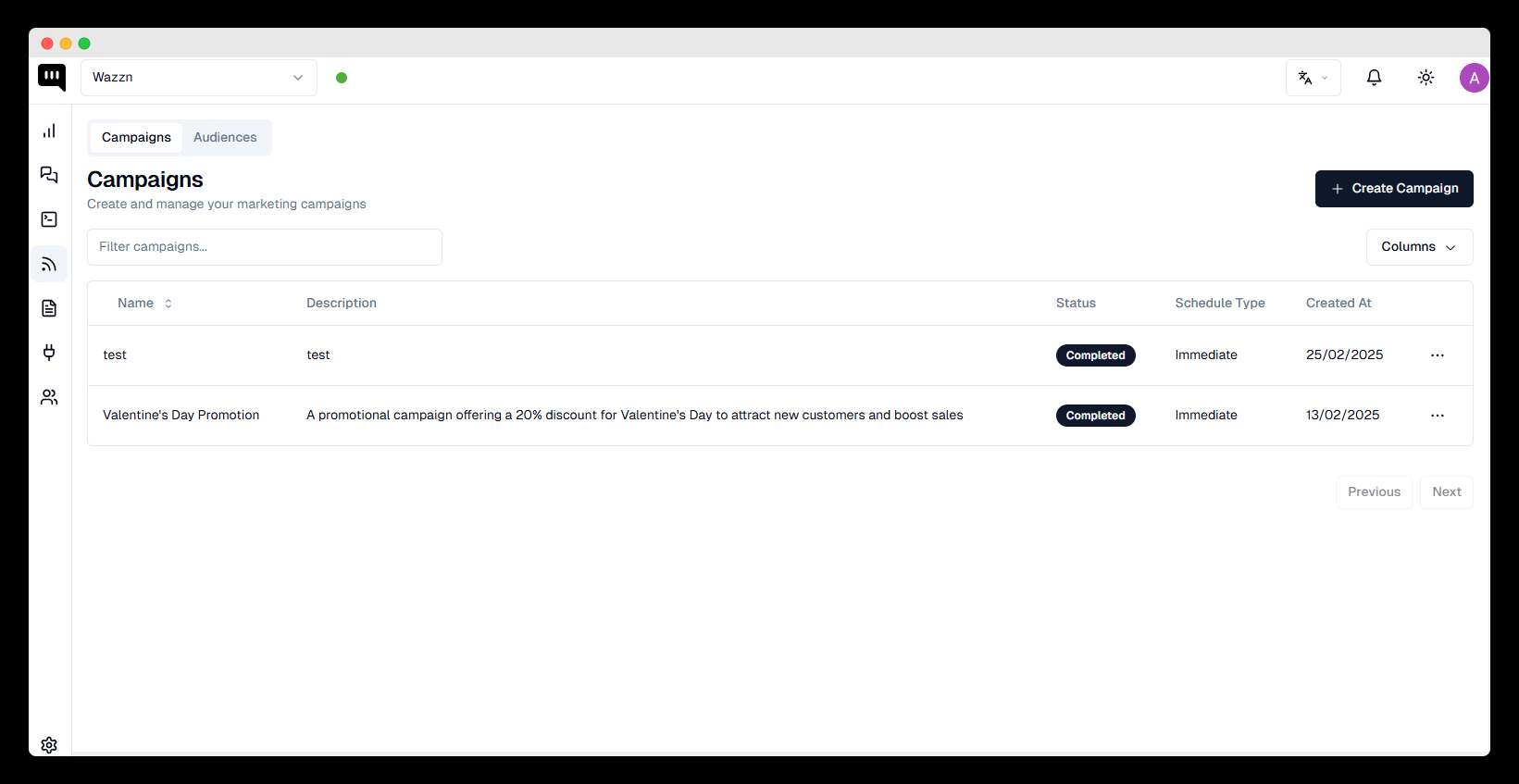
Want to know where you can use campaigns? Click here.
Navigating the Campaigns Section
When you enter the Campaigns section, you will find:
-
A dashboard with a campaigns table, displaying:
-
Name – The title of your campaign.
-
Description – A brief summary of the campaign.
-
Status – The current state (active, scheduled, or completed).
-
Schedule Type – Defines the date, time, and category of execution.
-
Created At – The creation date.
-
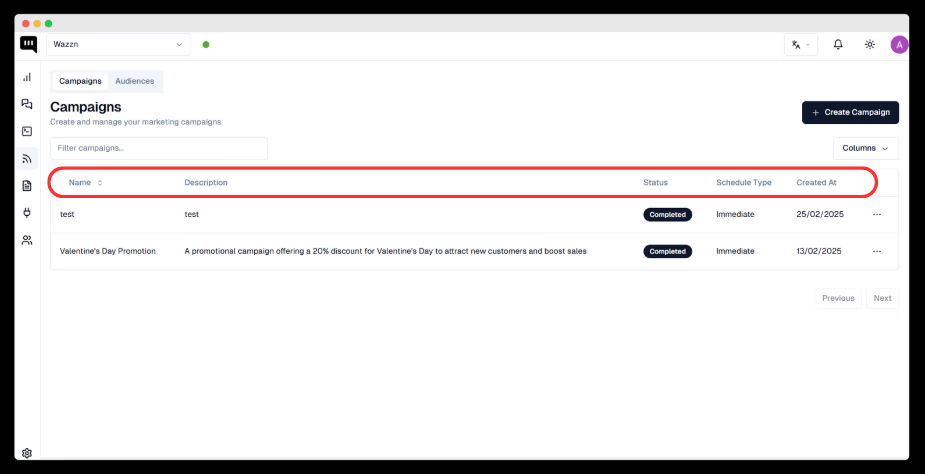
- A search filter bar to quickly find campaigns.
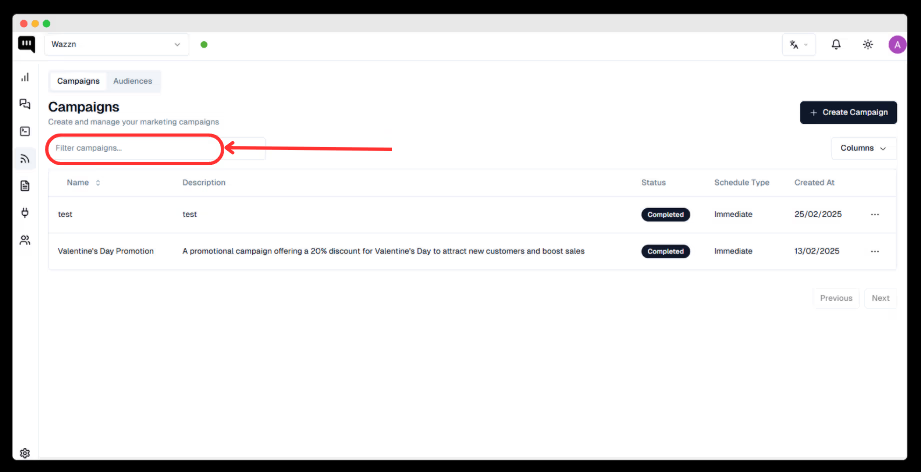
- A filtering option to organize campaigns based on specific criteria.
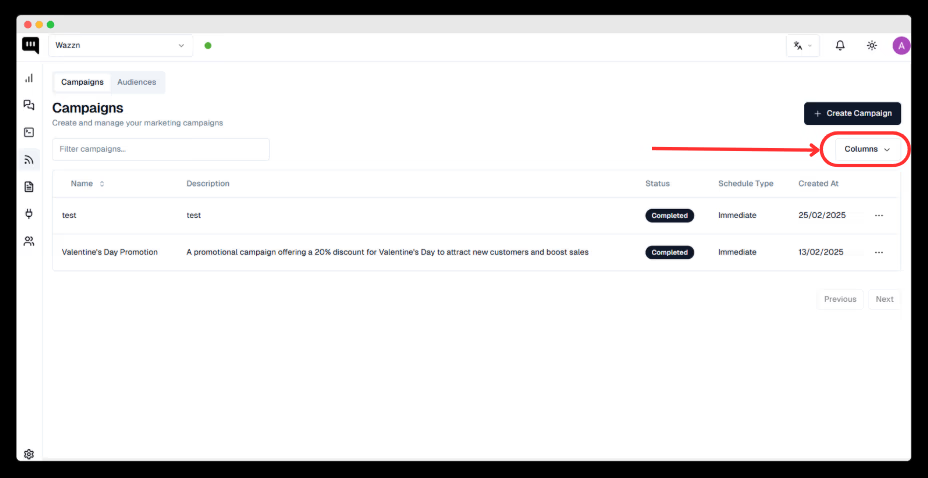
- A "Create Campaign" button to start a new campaign.
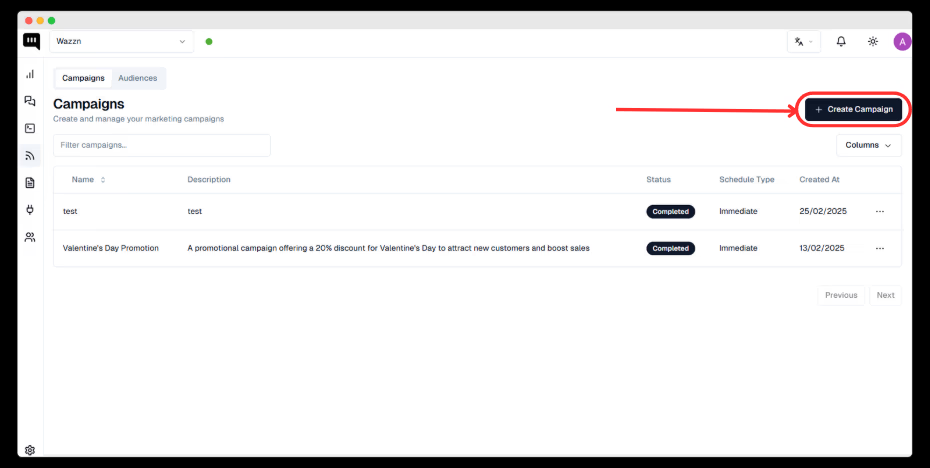
Creating a New Campaign
When you click "Create Campaign," follow these steps:
-
Enter Campaign Details
-
Campaign Name – Provide a unique name for your campaign.
-
Campaign Description – Add a short description of the campaign.
-
Click "Next."
-
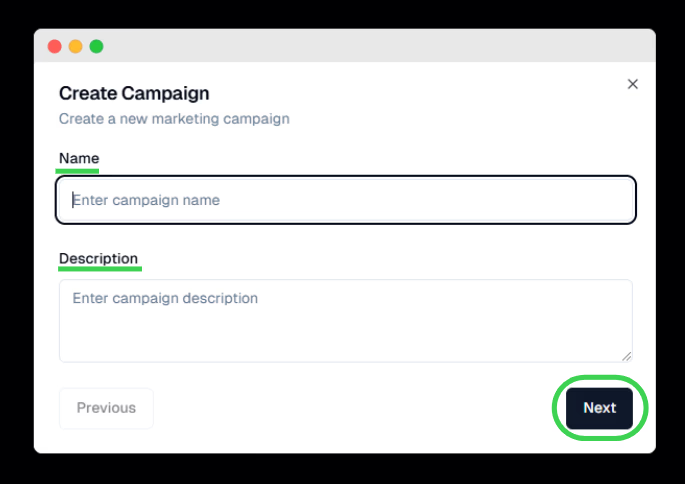
-
Choose Audience
-
Select your audience from:
-
All Contacts – Send to all available contacts.
-
Contact List – Send to a specific list.
-
-
Click "Next."
-
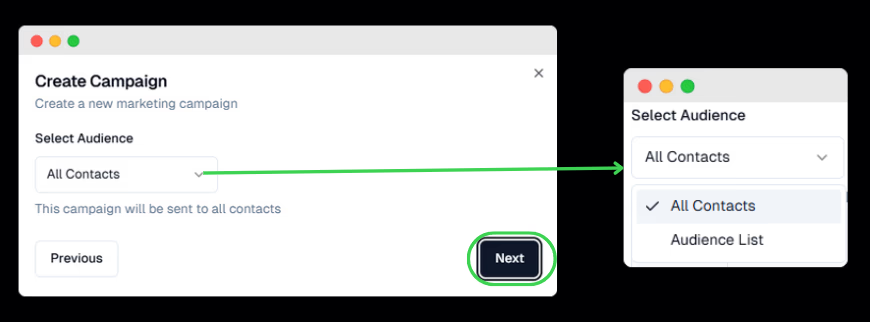
-
Enter Message Details
-
Message Template – Select or create a message template.
-
Test Recipients – Add phone numbers to receive a test version of the campaign.
-
Click "Next."
-
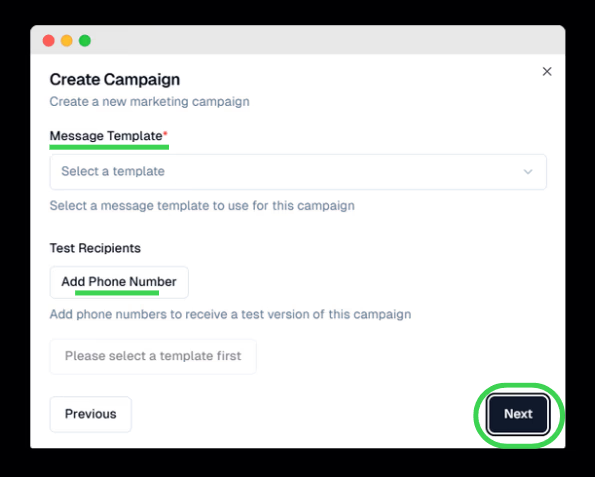
-
Schedule the Campaign
-
Choose one of the following:
-
Send Immediately – Launch the campaign right away.
-
Schedule for Later – Select a future date and time.
-
-
Click "Launch" to start sending or "Save as Draft" for later editing.
-
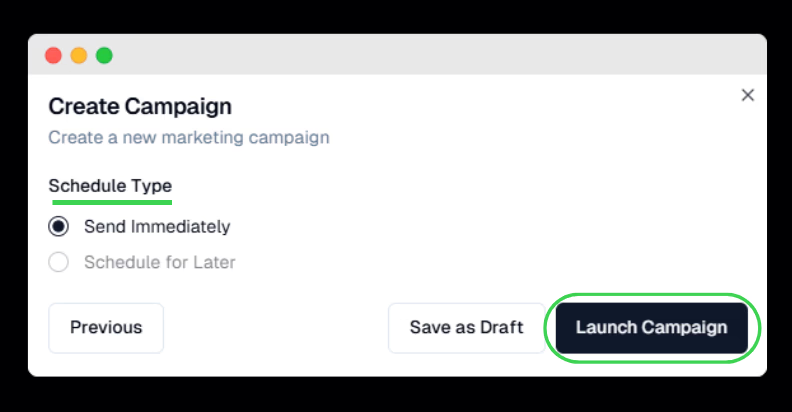
Campaign Actions
Once a campaign is created, you can:
-
View Analytics – Monitor campaign performance.
-
Edit – Modify campaign details.
-
Delete – Remove a campaign if necessary.
-
Duplicate – Create a copy of an existing campaign