How to Create and Manage Your Audience
Learn how to create and manage audiences in Wazzn.
In the Audience section, you can define and organize your target group before launching any campaigns. It allows you to:
-
View Audience Details: You can view the list of audiences with key details such as:
-
Name: The title of your audience.
-
Type: The classification or segment of the audience.
-
Size: The total number of people in the audience.
-
Created At: The date when the audience was added.
-
-
Search and Filter Audiences: Use the search filter bar to quickly find specific audiences based on various criteria.
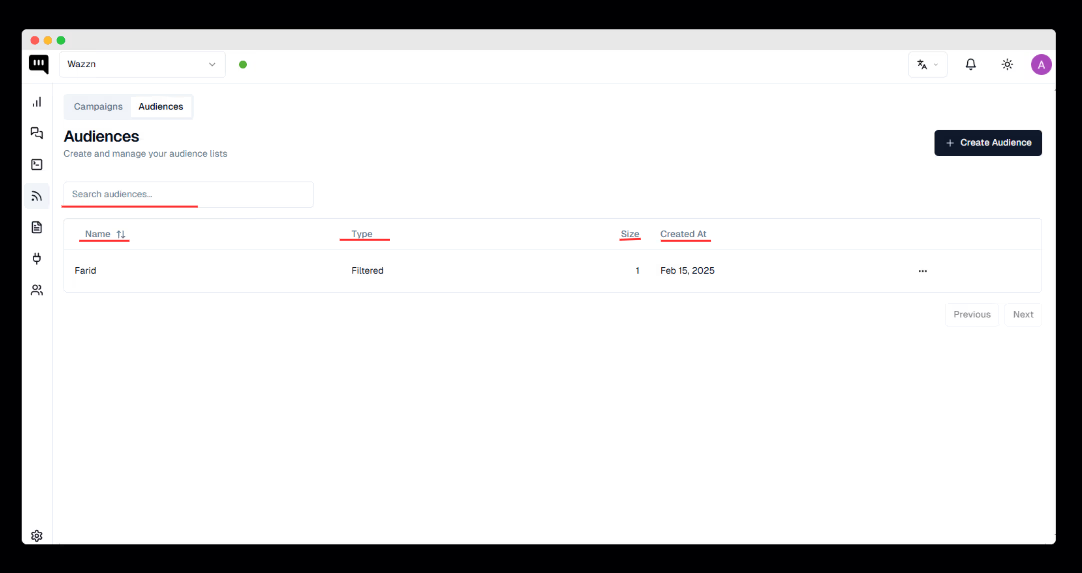
How to Create Your Audience
When creating a new audience, you have three options to choose from:
-
Imported Audience
-
Filtered Audience
-
Integration Audience
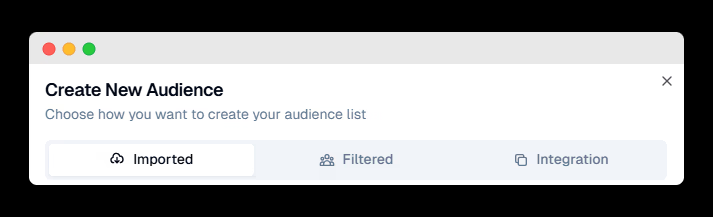
1. Imported Audience
If you choose to import an audience, follow these steps:
-
Enter Audience Name: Provide a unique name for the audience.
-
Upload File: Upload a CSV or Excel file containing your contact data.
- Ensure the file is under 10MB.
-
Click "Import Audience" to complete the process.
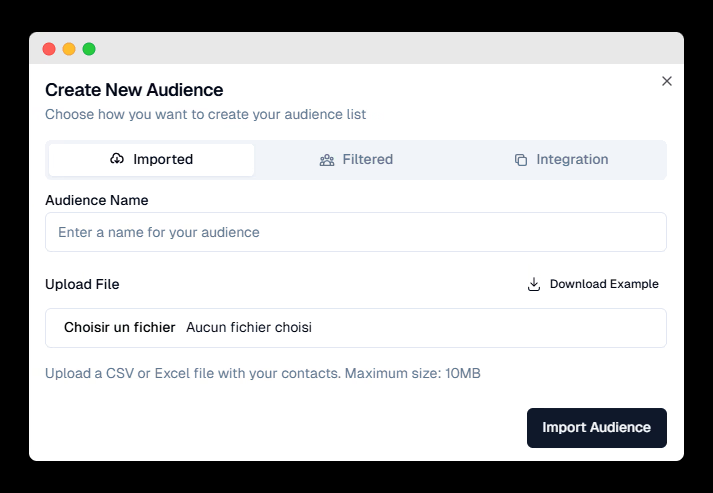
2. Filtered Audience
When creating a filtered audience:
-
Enter Audience Name: Assign a name for your filtered audience.
-
Select Filter Criteria: Choose from available filters, such as All Contacts or Filter Contacts.
-
You will see an Estimated Audience Size before confirming the creation.
-
Click "Create Audience" to proceed.
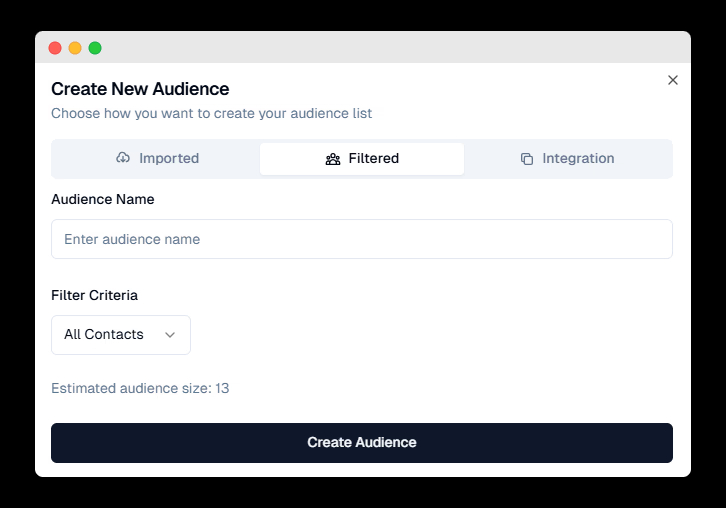
3. Integration Audience
If you choose an integration audience:
-
Enter Audience Name: Provide a name for your audience.
-
Select Source: Choose the source from which to pull the audience data, like:
-
All Customers
-
Orders
-
-
Click "Create Audience" to finalize the process.
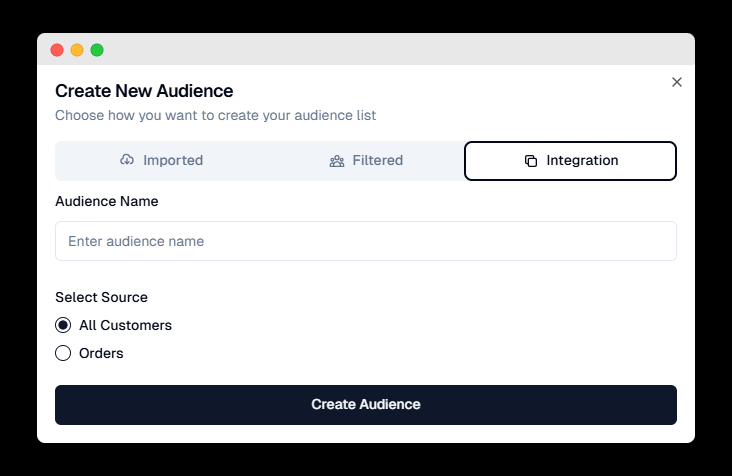
Managing Your Audience
Once your audience is created, you can manage it by:
-
Exporting Audience: Download the audience list for external use.
-
Deleting Audience: Remove an audience that is no longer needed.
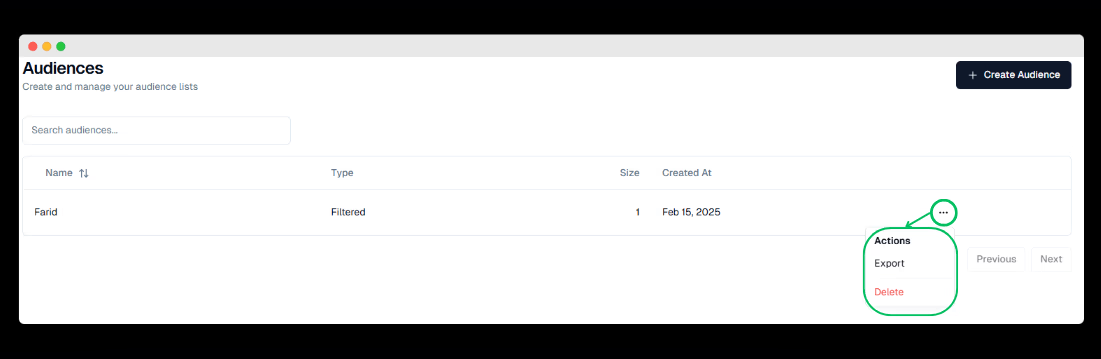
You can use these steps to easily create, manage, and filter your audiences to ensure that your campaigns are targeted and effective. Want to know how to submit forms with this audience? Click here.
This version highlights the key terms like audience, import, filter, CSV, Excel, and contacts that are central to understanding audience management.