How to Connect WhatsApp Business to Wazzn?
Learn how to connect WhatsApp Business to Wazzn.
To get started with Wazzn, registering your WhatsApp number takes just a few minutes. Follow these steps to complete the process and connect your WhatsApp Business API account with Wazzn:
Important:
-
Ensure you don’t skip any step.
-
Use a phone number that isn't already linked to WhatsApp Business.
-
First, create a Wazzn account to proceed.
1. Click on "Connect Business"
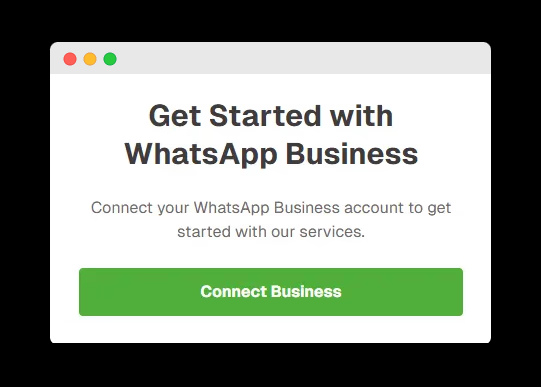
- You'll be redirected to Facebook.
2. Log in with your personal Facebook Account
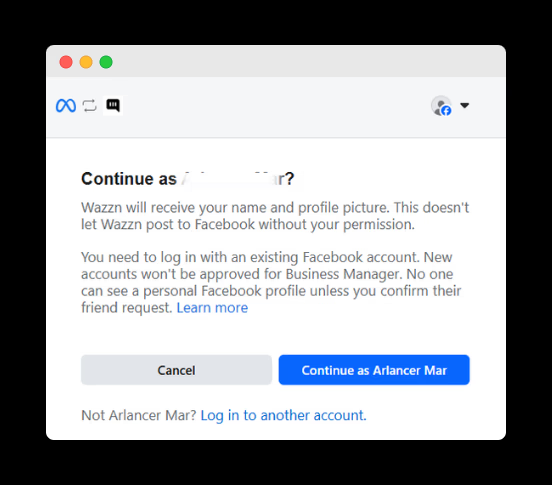
- Use your personal Facebook credentials to continue the process.
3. Click on "Get Started"
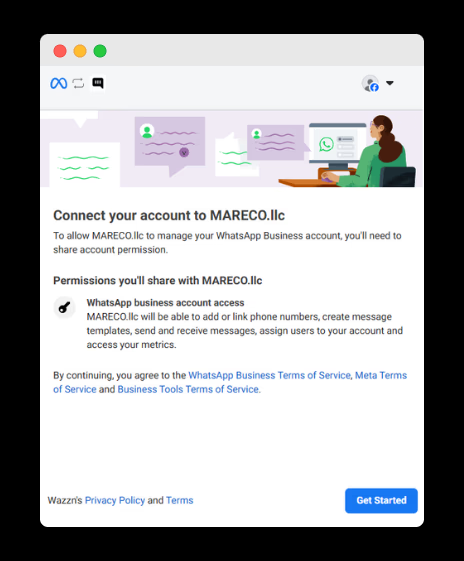
- Begin the process by clicking the "Get Started" button.
4. Choose Your Meta Business Account
-
Select the business portfolio you want to connect to your WhatsApp Business API account. Once connected, the portfolio cannot be linked to a different account.
-
If you’ve already filled in your business details in Facebook Business Manager, fields like Business name, Business website or profile page, and Country will be automatically populated. If everything looks good, click "Next" to proceed.
-
If the fields aren’t pre-filled, update your business info in Facebook Business Manager, then return to this step.
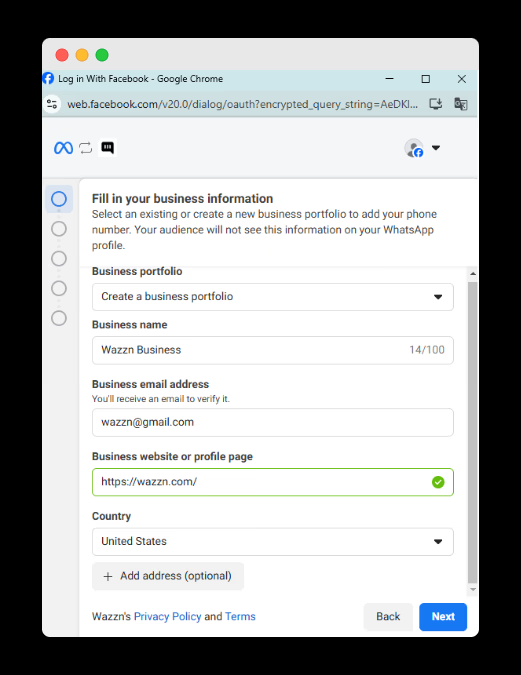
5. Create or Select Your WhatsApp Business Account
-
If this is your first time creating a WhatsApp Business API Account, you’ll see the option to:
-
"Create a WhatsApp Business API Account" in the "Choose a WhatsApp Business API Account" field.
-
"Create a new WhatsApp Business profile" in the "Create or Select a WhatsApp Business Profile" field.
-
You don't need to modify any fields. Once you click "Next", your WhatsApp Business API account and WhatsApp Business Profile will be created in Facebook Business Manager.
-
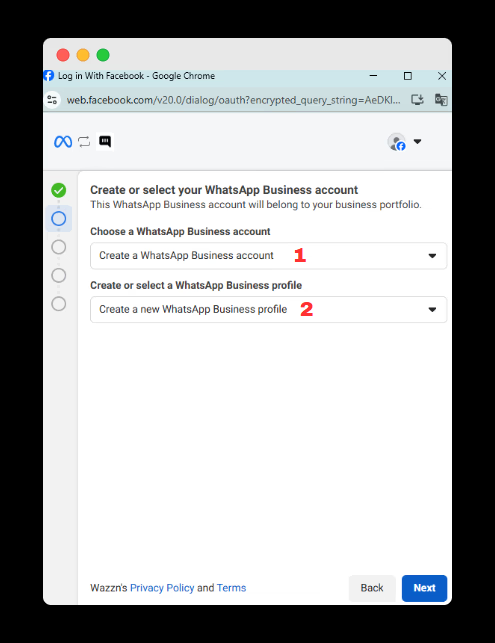
6. Create a WhatsApp Business Profile
-
The "WhatsApp Business API Account Name" is for internal identification in Facebook Business Manager.
-
The "WhatsApp Business display name" is the public name that will be shown to users in your WhatsApp profile. Refer to this guide to learn more about selecting an appropriate display name.
-
Category refers to your business industry. Choose the most fitting option from the dropdown list.
-
Once all the information is filled out, click "Next" to continue.
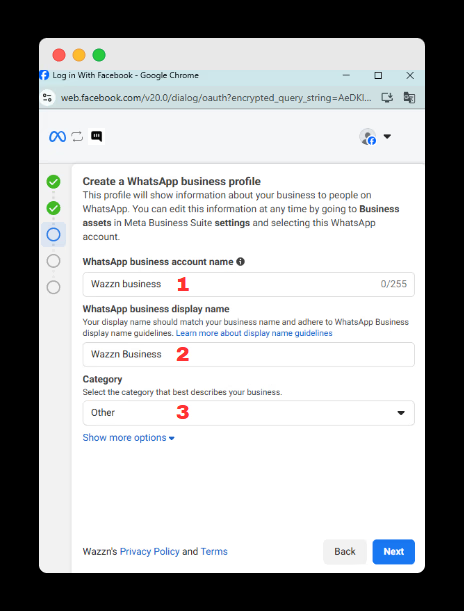
7. Add a Phone Number and Choose a Verification Method (SMS or Phone Call)
- After clicking "Next", you’ll receive a verification code. Choose between SMS or a Phone call for verification.
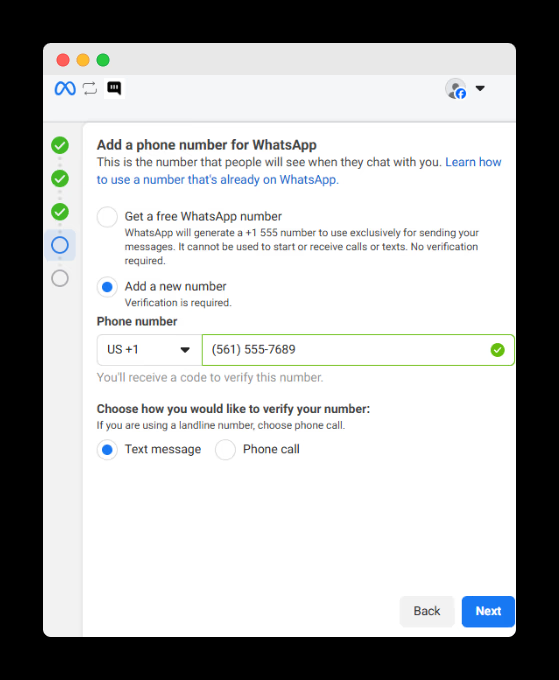
8. Enter the 6-Digit Verification Code
- Enter the code you received, then click "Next" to complete the process.
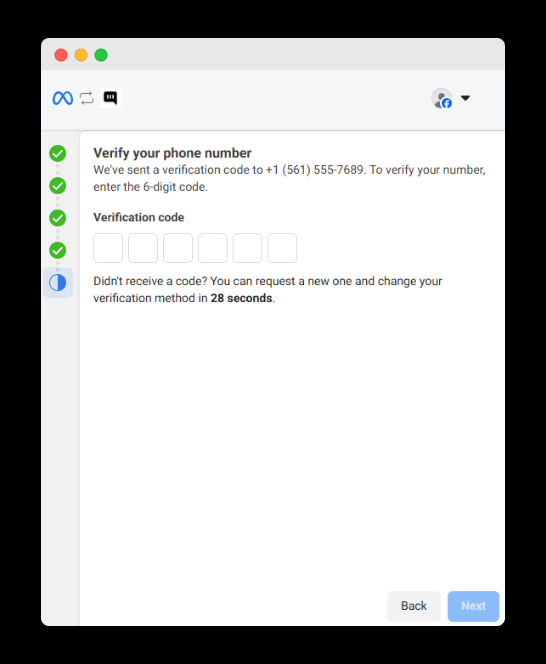
You’re all set! Your number is now successfully registered with WhatsApp and connected to Wazzn. You can now manage and reply to WhatsApp messages directly from the Wazzn Inbox.
Important:
- If your payment method is already connected, click "Finish" to enter Wazzn easily. If not, click "Add Payment Method" to connect your payment details before proceeding.
Click "Finish" to fully connect your WhatsApp Business account with Wazzn.
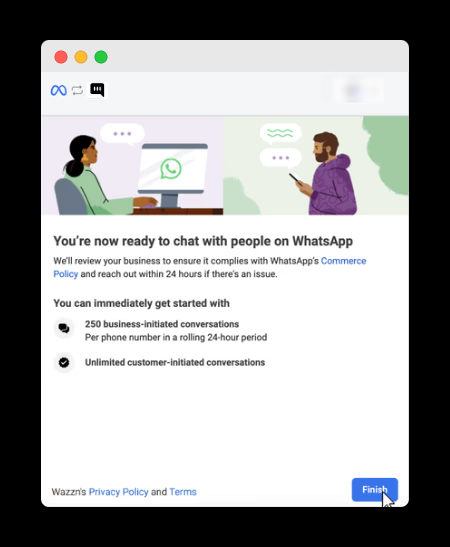
Once you’ve signed up, you’ll be taken to your Dashboard. Here’s what you’ll find:
-
Navigation Menu: Access key sections like Services, Settings, and Support.
-
Quick Links: Shortcuts to essential features for easy access.
Take a moment to explore the dashboard and get familiar with the tools! 😊