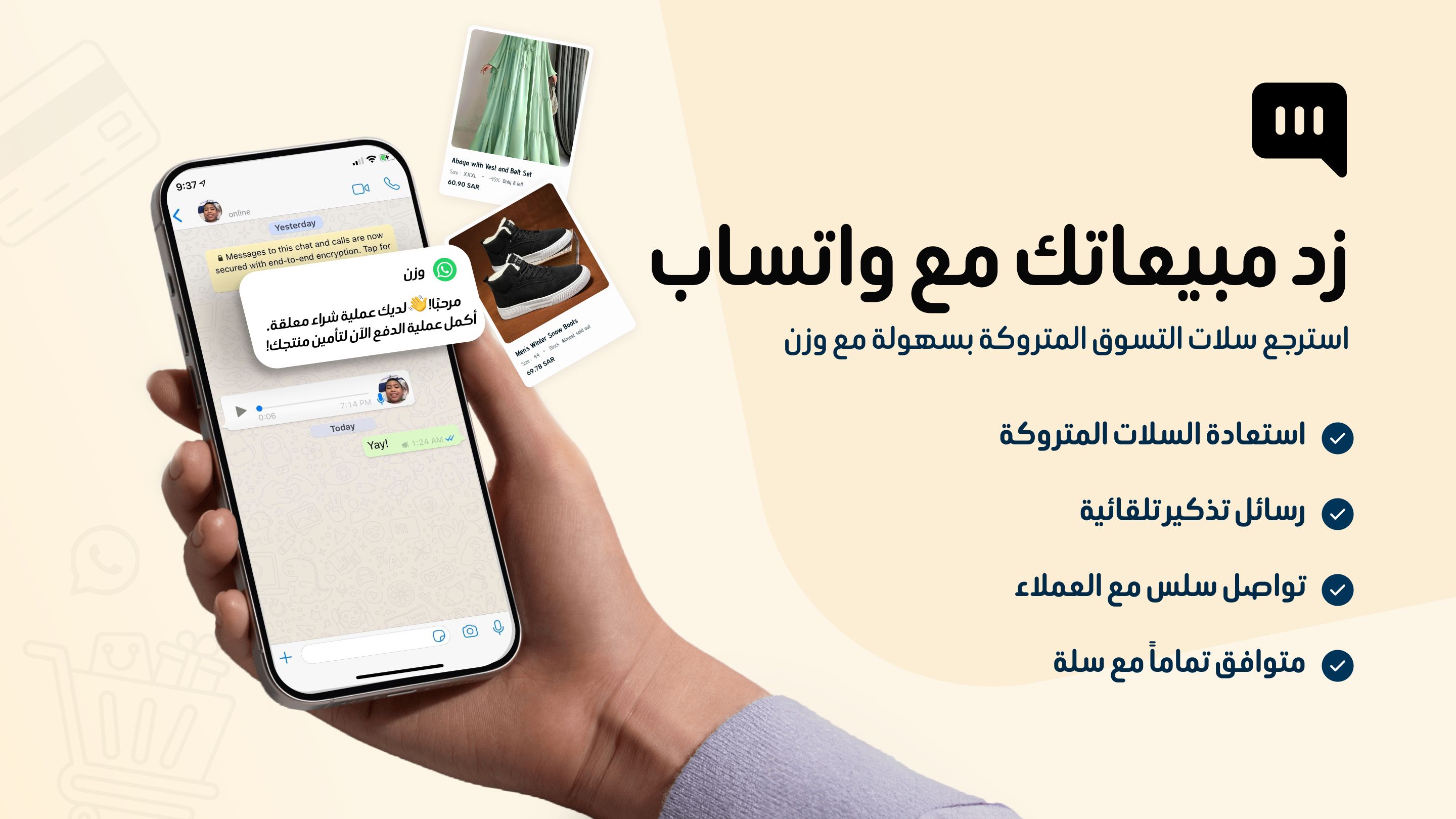WhatsApp Web: How to Open WhatsApp on Multiple Devices (Full Guide with Images
WhatsApp Web: How to Use WhatsApp on Multiple Devices (Full Guide with Images)
Looking for a practical guide to WhatsApp Web? This tutorial shows you step-by-step, with images, how to link devices, manage sessions, and fix common issues.
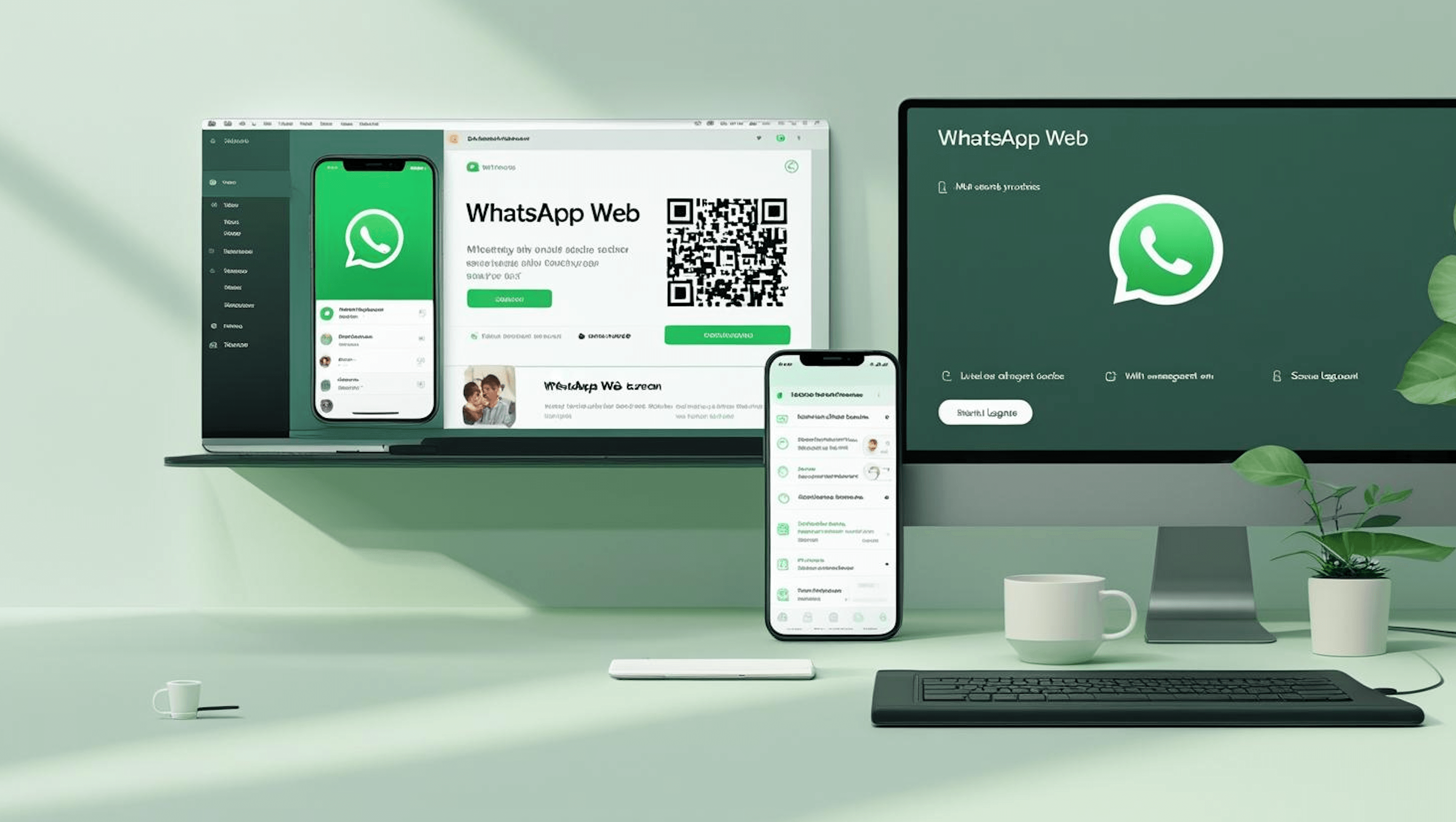
Why is WhatsApp Web Important?
For small teams or a growing online store, the biggest limitation is having the phone in one person’s hand all day. WhatsApp Web opens the same account on a computer or another device, so you can reply faster and coordinate better. This is a purely technical guide without marketing talk.
What You Need Before Starting
- A phone with WhatsApp (or WhatsApp Business) registered to your number
- A computer or tablet with a modern browser
- A stable internet connection for both devices
Step-by-Step with Images: Linking WhatsApp Web on Your Device
Step 1: Open WhatsApp Web Page
On your computer, open the browser and go to: https://web.whatsapp.com
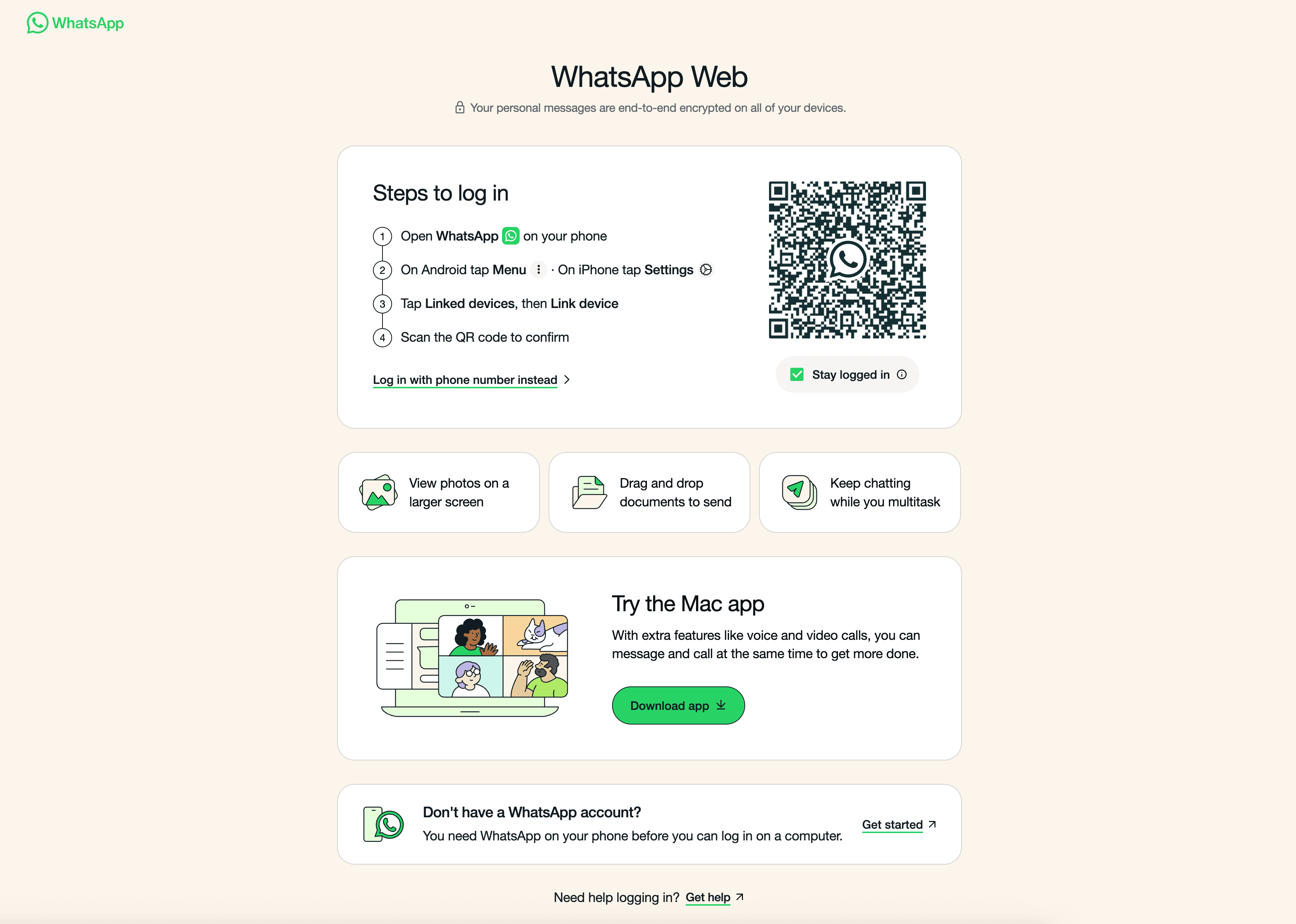
Step 2: From Your Phone, Go to Linked Devices
On your phone: Open WhatsApp → Settings → Linked Devices → Link a Device.
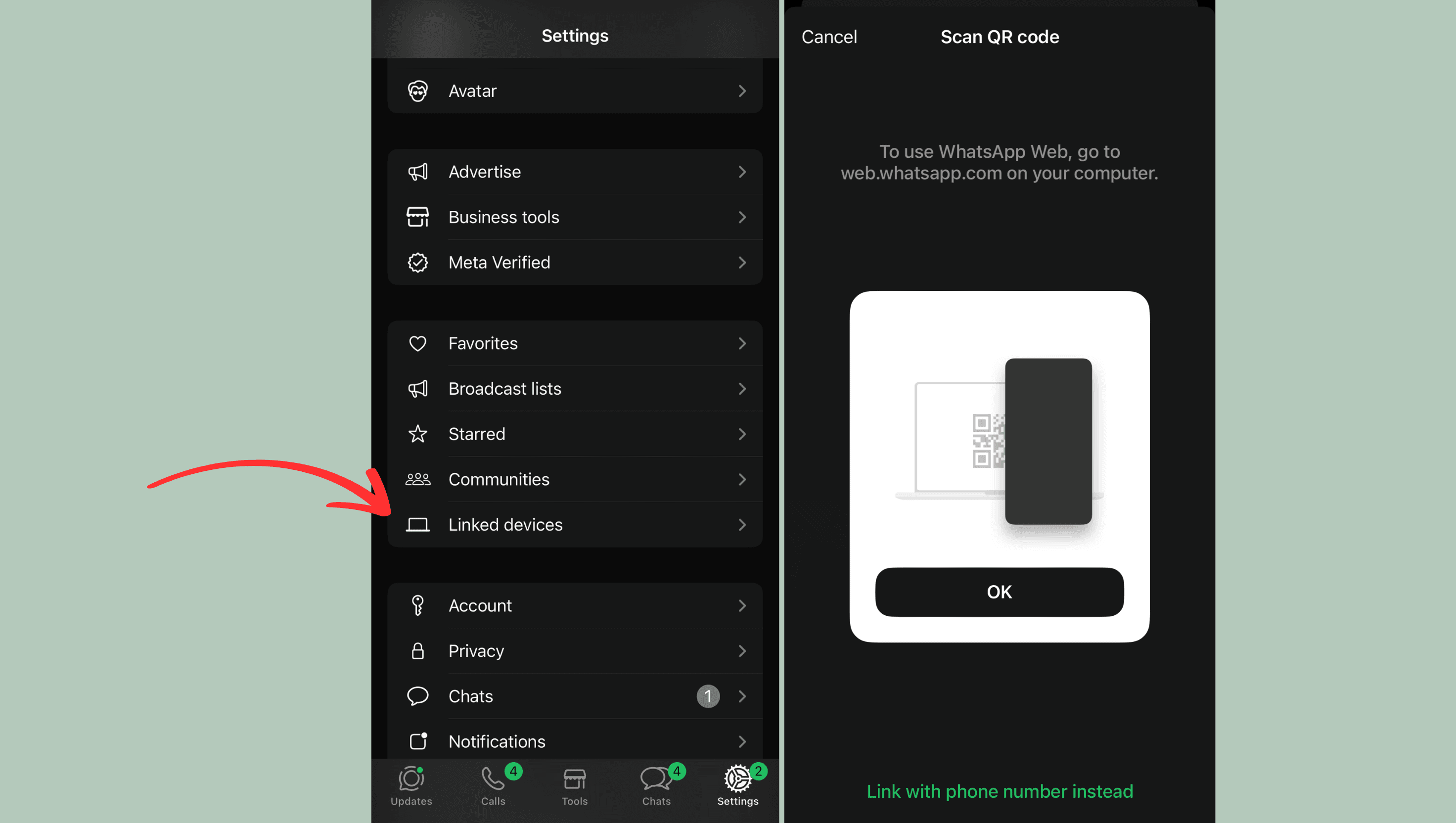
Step 3: Scan the QR Code on the Computer
Point your phone’s camera at the QR code on the browser page. In seconds, your chats will appear on the screen.
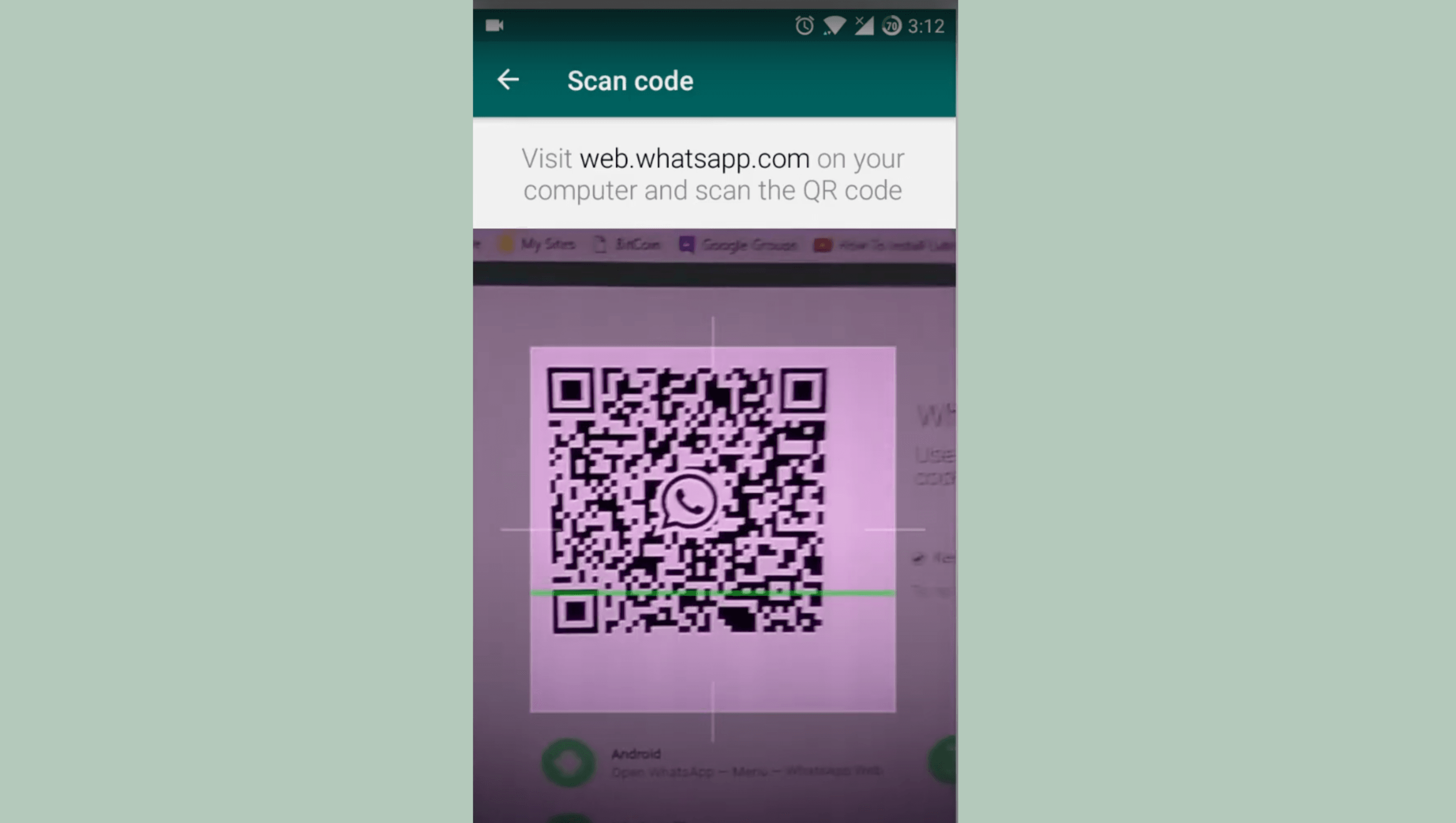
Step 4: Manage Linked Devices
You can add up to four additional linked devices. From your phone, you’ll see a list of all devices and can remove any device later.
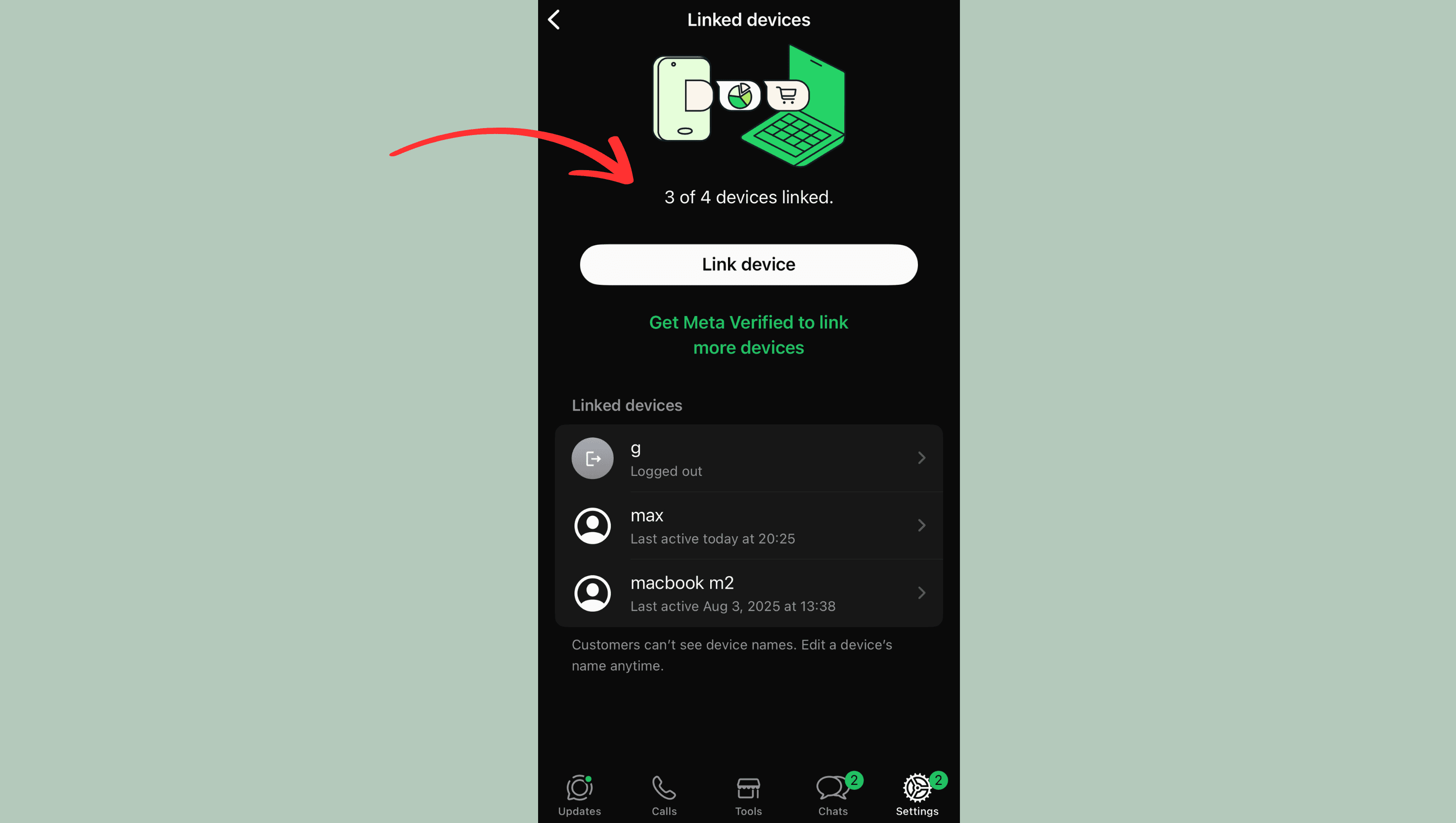
Step 5: Log Out Remotely (for Security)
If you no longer trust a linked device: Settings → Linked Devices → Select the device → Log Out.
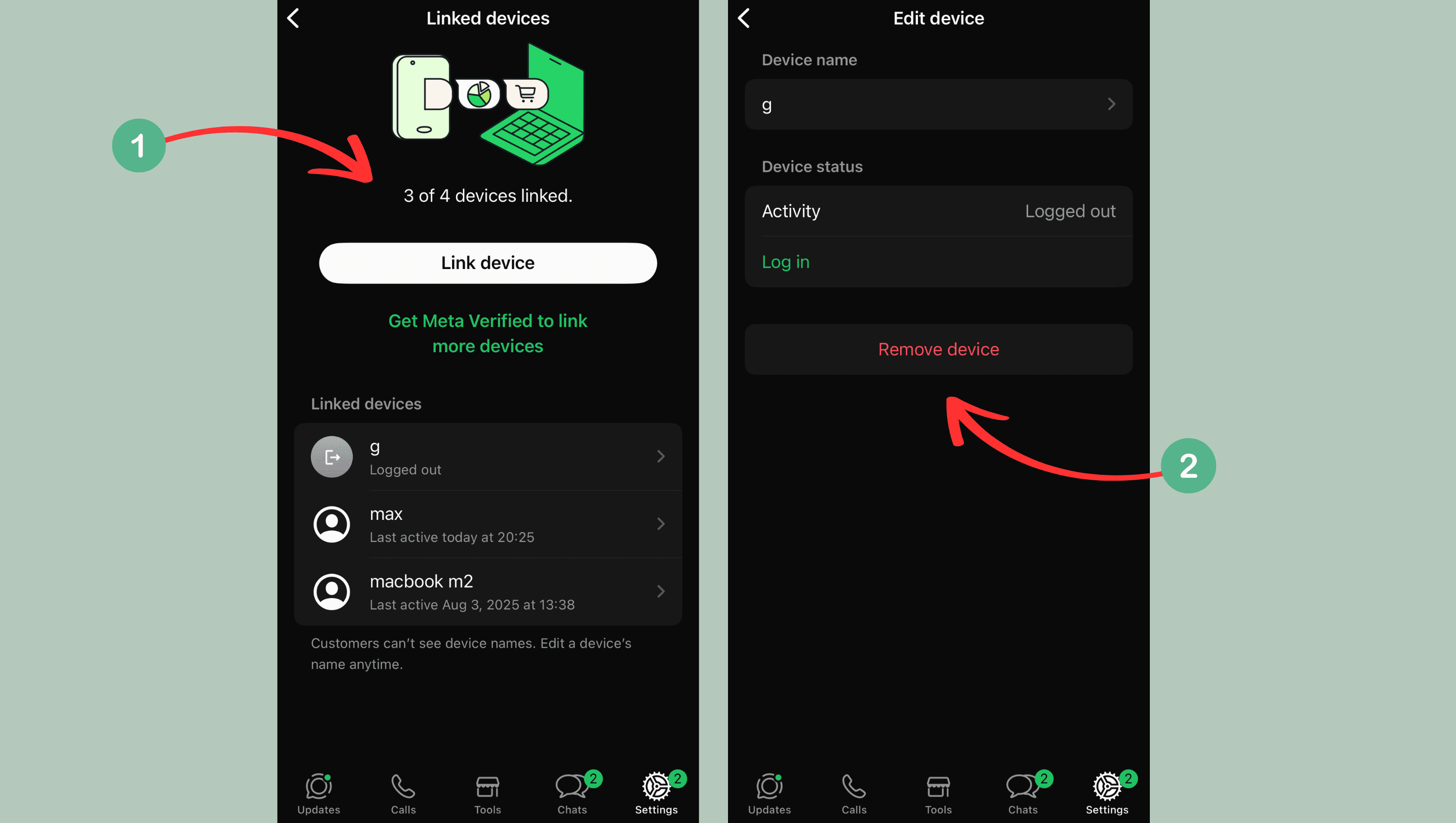
Quick FAQs
- How many devices can I link? Up to 4 additional devices plus the main phone.
- Does my phone need to stay online? After linking, WhatsApp Web can stay active for up to 14 days without the phone being connected.
- Is the content encrypted? Yes, it’s end-to-end encrypted.
Common Problems and Solutions
- QR not showing: Refresh the page or try another browser.
- Slow or disconnected: Disconnect and re-link, and check the network stability on both devices.
- Lost/shared device: Log out immediately from the Linked Devices list.
When Do You Need More Than WhatsApp Web?
For small projects, WhatsApp Web is enough to share replies among team members. But with a large support team or hundreds of daily messages, you’ll face limits like:
- No way to assign a chat to a specific agent
- No team performance reports
- Hard to integrate auto-replies and chatbots
The Solution for Growing Businesses
To go beyond these limits, consider WhatsApp Business API. The Wazzn platform offers:
- Manage chats from a unified dashboard
- Separate login for each team member with performance tracking
- Advanced auto-replies and CRM integration
Try Wazzn now at: https://wazzn.com